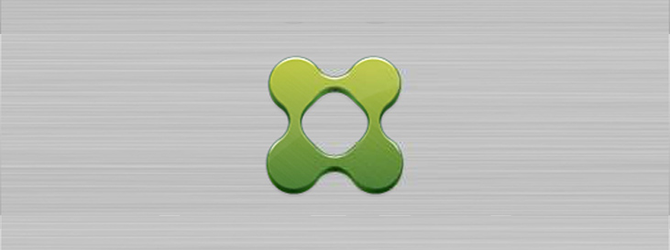Merhaba ,
Desktop sanallaştırma diyince ilk akla gelen ürün olan Citrix uzun yıllardır bu başarısını sürdürüyor. Desktop Sanallaştırma ve Uygulama Sanallaştırma ürünleri olan XenDesktop ve XenApp ürünlerinin kurulum ve konfigürasyon işlemlerinden bahsedeceğim.
- Citrix XenDesktop 7.12 Kurulum
- Citrix XenDesktop 7.12 Site Konfigürasyonu
- Citrix XenDesktop 7.12 Machine Catalog Oluşturma
- Citrix XenDesktop 7.12 Delivery Group Oluşturma
Citrix her çeyrekte bir yıl içerisinde üç minör 1 majör güncelleme versiyon çıkarmaktadır. 2016 yılının son versiyonu olan 7.12 versiyonu ile ilgili gelen yeni özellikleri anlatan yazı linktedir.
Kurulama geçmeden önce sistem gereksinimlerinden bahsedelim.
Delivery Controller
Desteklenen İşletim Sistemleri
- Windows Server 2016
- Windows Server 2012 R2, Standard and Datacenter Editions
- Windows Server 2012, Standard and Datacenter Editions
- Windows Server 2008 R2 SP1, Standard, Enterprise, and Datacenter Editions
Requirements:
- Microsoft .NET Framework 3.5.1 (Windows Server 2008 R2 only).
- Microsoft .NET Framework 4.5.2 (4.6 is also supported).
- Windows PowerShell 2.0 (included with Windows Server 2008 R2) or 3.0 (included with Windows Server 2016 TechnologyPreview, Windows Server 2012 R2 and Windows Server 2012).
- Visual C++ 2008 SP1 Redistributable package.
- Disk space: 100 MB.
Database
Desteklenen Versiyonlar
- SQL Server 2016, Express, Standard, and Enterprise Editions.
- SQL Server 2014 through SP2, Express, Standard, and Enterprise Editions.
- SQL Server 2012 through SP3, Express, Standard, and Enterprise Editions. By default, SQL Server 2012 SP2 Express is installed when installing the Controller, if an existing supported SQL Server installation is not detected.
- SQL Server 2008 R2 SP2 and SP3, Express, Standard, Enterprise, and Datacenter Editions.
Desteklenen SQL teknolojileri
- SQL Server Clustered Instances
- SQL Server Mirroring
- SQL Server 2012 AlwaysOn Availability Groups
Studio
Desteklenen İşletim Sistemleri
- Windows 10, Professional, Enterprise, and Educational Editions
- Windows 8.1, Professional and Enterprise Editions
- Windows 8, Professional and Enterprise Editions
- Windows 7 Professional, Enterprise, and Ultimate Editions
- Windows Server 2016 current Technology Preview: Support for this operating system in this release is for evaluation only and not for production use
- Windows Server 2012 R2, Standard and Datacenter Editions
- Windows Server 2012, Standard and Datacenter Editions
- Windows Server 2008 R2 SP1, Standard, Enterprise, and Datacenter Editions
Requirements:
- Disk space: 75 MB
- Microsoft .NET Framework 4.5.2 (4.6 is also supported)
- Microsoft .NET Framework 3.5 SP1 (Windows Server 2008 R2 and Windows 7 only)
- Microsoft Management Console 3.0 (included with all supported operating systems)
- Windows PowerShell 2.0 (included with Windows 7 and Windows Server 2008 R2) or 3.0 (included with Windows 10, Windows 8.1, Windows 8, Windows Server 2016 Technology Preview, Windows Server 2012 R2, and Windows Server 2012)
Director
Desteklenen İşletim Sistemleri
- Windows Server 2016 current Technology Preview: Support for this operating system in this release is for evaluation only and not for production use
- Windows Server 2012 R2, Standard and Datacenter Editions
- Windows Server 2012, Standard and Datacenter Editions
- Windows Server 2008 R2 SP1, Standard, Enterprise, and Datacenter Editions
Requirements:
- Disk space: 140 MB.
- Microsoft .NET Framework 4.5.2 (4.6 is also supported).
- Microsoft .NET Framework 3.5 SP1 (Windows Server 2008 R2 only)
- Microsoft Internet Information Services (IIS) 7.0 and ASP.NET 2.0. Ensure that the IIS server role has theStatic Content role service installed. If these are not already installed, you are prompted for the WindowsServer installation media, then they are installed for you.
System Center Operations Manager (SCOM) integration requirements:
- Windows Server 2012 R2
- System Center 2012 R2 Operations Manager
Supported browsers for viewing Director:
- Internet Explorer 11. You can use Internet Explorer 10, but Microsoft supports (and Citrix recommends using) version 11. Compatibility mode is not supported for Internet Explorer. You must use the recommended browser settings to access Director. When you install Internet Explorer, accept the default to use the recommended security and compatibility settings. If you already installed the browser and chose not to use the recommended settings, go to Tools > Internet Options > Advanced > Reset and follow the instructions.
- Microsoft Edge.
- Firefox ESR (Extended Support Release).
- Chrome.
The recommended screen resolution for viewing Director is 1366 × 1024.
VDA Desktop OS
Desteklenen İşletim Sistemleri
- Window 10, Professional, Enterprise, and Educational Editions. The following features are not supported on Windows 10: GPU acceleration for a VDA configured in standard mode, Desktop composition redirection, Legacy graphics mode, Secure boot (supported for Remote PC Access only), Publishing universal Windows apps using VM hosted apps.
- Windows 8.1, Professional and Enterprise Editions
- Windows 8, Professional and Enterprise Editions
- Windows 7 SP1, Professional, Enterprise, and Ultimate Editions
VDA Server OS
Desteklenen İşletim Sistemleri
- Windows Server 2016
- Windows Server 2012 R2, Standard and Datacenter Editions
- Windows Server 2012, Standard and Datacenter Editions
- Windows Server 2008 R2 SP1, Standard, Enterprise, and Datacenter Editions
Detaylar için https://docs.citrix.com/en-us/xenapp-and-xendesktop/7-9/system-requirements.html
Citrix.com üzerinden indirmek istediğimiz ISO içerisnde hem XenApp hem XenDesktop kurulum dosyalaları bulunmaktadır o yüzden web sitesi üzerinden sadece tek bir ISO indirmemiz yeterlidir.Iso yu indirip Exe yi çalıştırıyoruz.
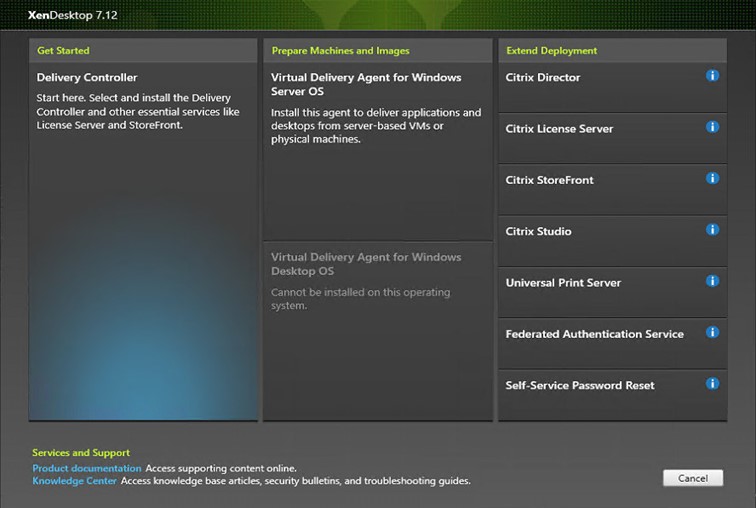
Yine Klasik bir kullanıcı sözleşmesi.
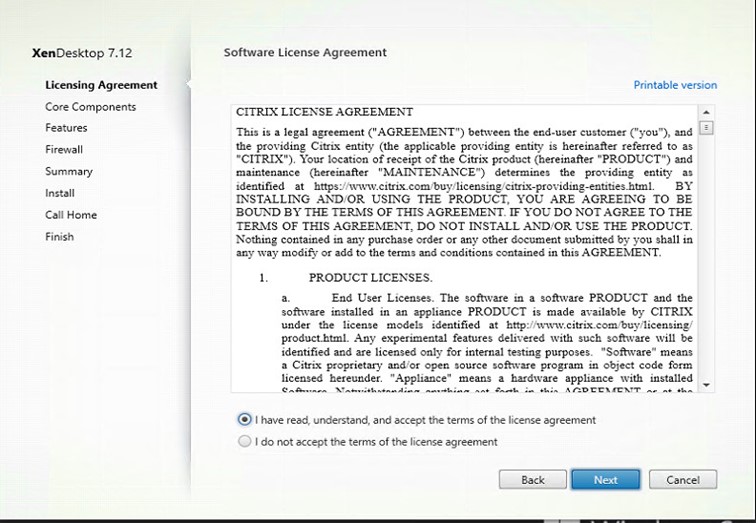
Delivery Controller : VDI operasyonunun bütün işlemlerini yapan kısımdır DC.
Studio: Management konsolu Delivery Controller ve Store Front’u tek bir ekrandan yönetmek için kullanılan yönetim birimi.
Director: Canlı Performans analizi yapan tool. Aynı zamanda kullanıcıların bilgisayarlarına bağlantı sağlamak için
License Server: Mevcut Citrix lisanslarınızın yönetimi için kurulan rol. Bu rolu kurup gerekli bilgileri girdikten sonra Xenserver,Netscaller,Xenmobile gibi Citrix ürünlerinin hepsi bu lisans sunucuya bağlanarak lisans aktivasyonu yapabilirler.
StoreFront: DC la hazırladığımız yapıya Web üzerinden bağlanmak ve kullanmak için
Prod bir ortama kurulumda Delivery controller ve Storefront un ayrı sunucular üzerine kurulması önerilir.Genellikle iki ve daha çok sayıda ( yapının büyüklüğüne göre ) Delivery Controller , Storefront ve License Server rolü kurulur.
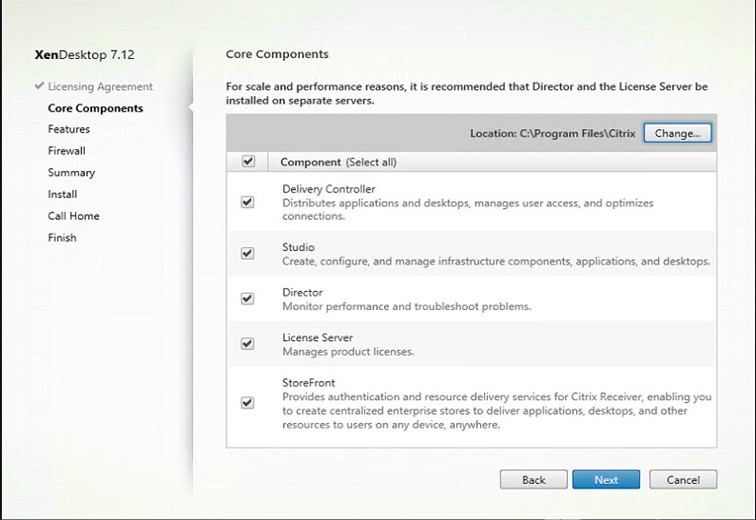
Mevcutta bir SQL sunucunuz varsa SQL Express i yüklemeniz gerekmiyor.Yukarıdada belirtmiş olduğum gibi farklı Sql tür ve teknolojilerine imkan tanıyor.
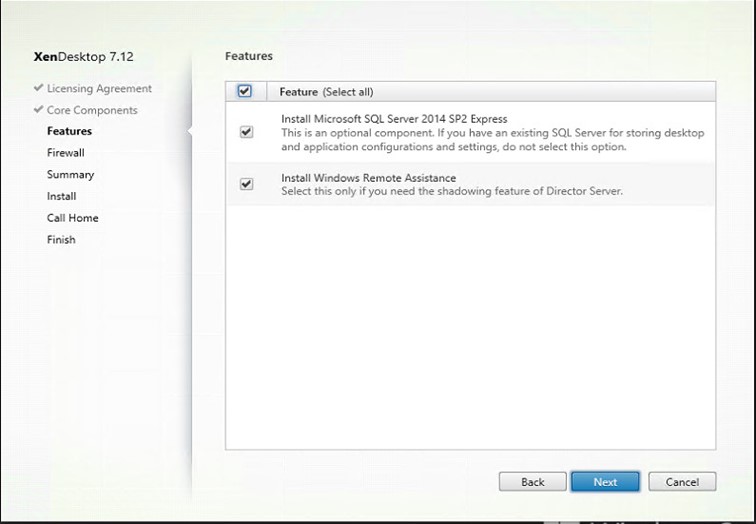
Default olarak kullanılan portları görüyoruz içlerinden herhangi birisi başka bir uygulama yada servis tarafından kullanılıyorsa manuel’e çekip değişiklik yapılabilir.
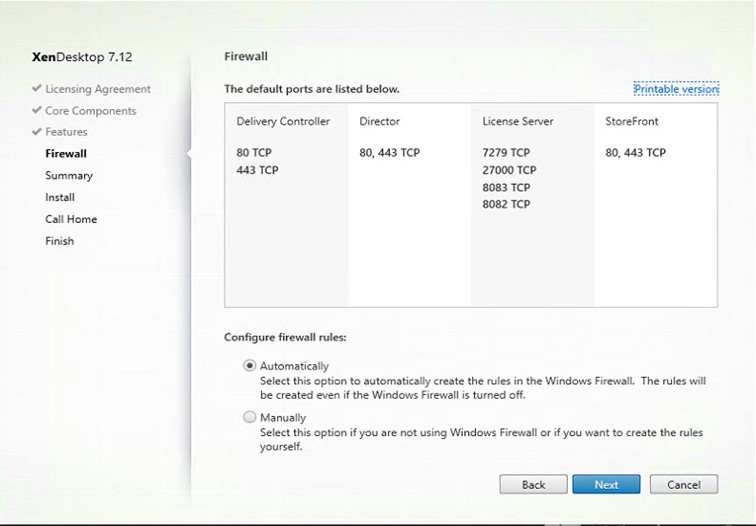
Kısa bir özet görüyoruz
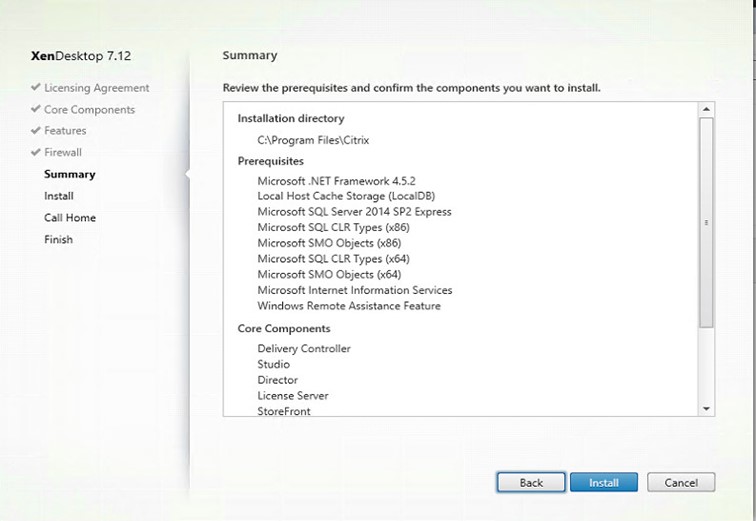
Kurulum başladıktan kısa bir süre sonra prerequest kısmında sunucuyu yeniden başlatmanızı isteye bilir bu MS servisleri ile alakalı olağan bir durumdur, yeniden başladıktan sonra kurulum kaldığı yerden devam edecektir.
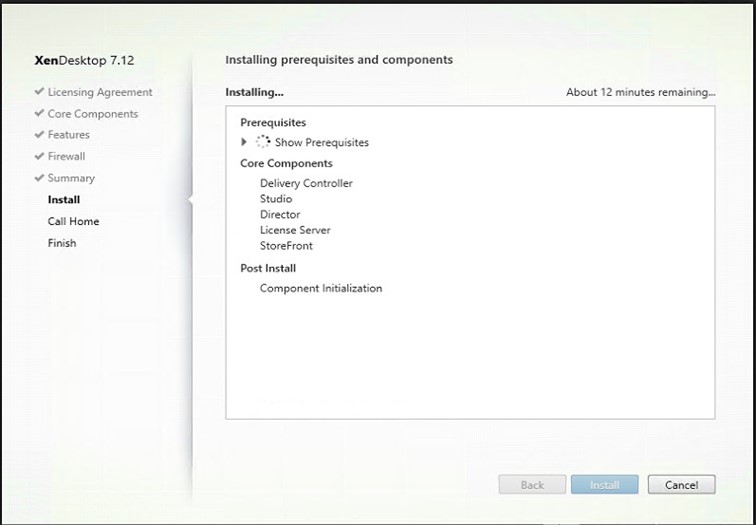
Aşağıdaki şekilde bir uyarı verdikten sonra sistem yeniden başlayıp kurulum kaldığı yerden devam etmektedir.
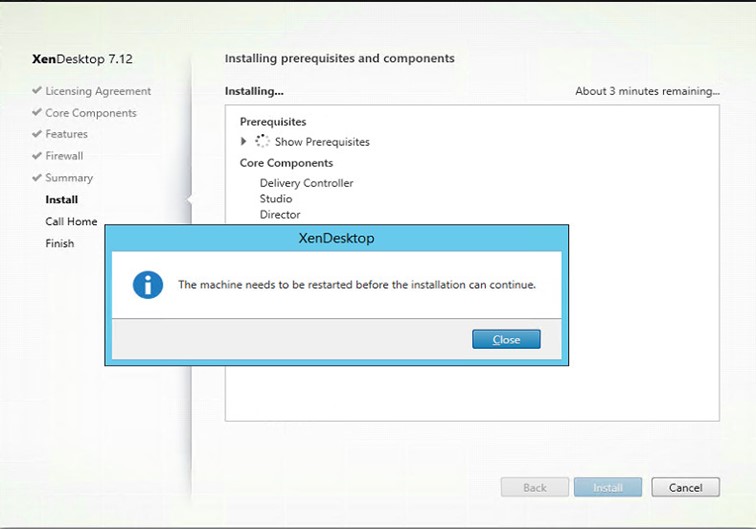
Kurulum tamamlandıktan sonra 7.11 le birlikte gelen bir özellik olan Call Home ile loglarınızı citrixle paylaşa bilirsiniz. Bu şekilde hem citrix reel ürünün performans vs gibi değerlerine bakıyor bir sorun halinde erken uyarı sistemi olarak düşünebilirsiniz.
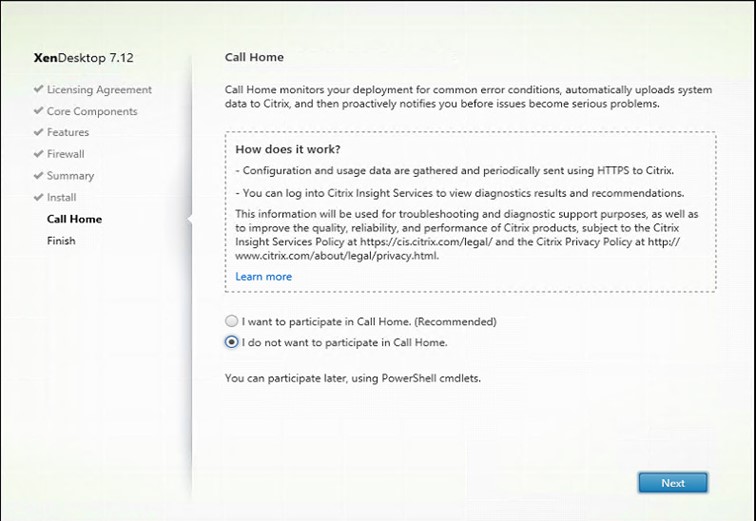
Kurulum tamamlandı.
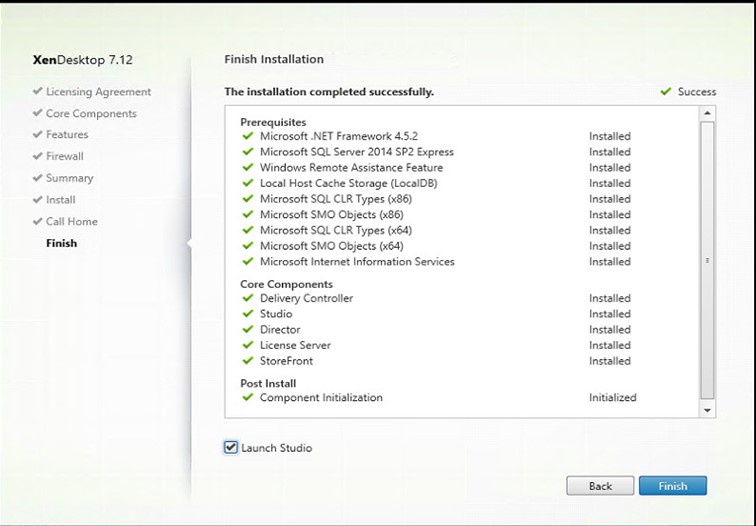
Şuanda XenDesktop ve XenApp için gereken rolleri kurduk ilerleyen makalelerde bu rollerin nasıl yapılandırılacağını paylaşacağım.